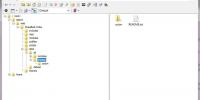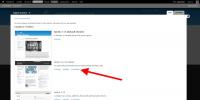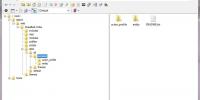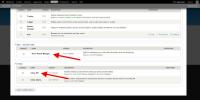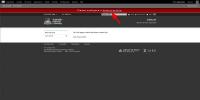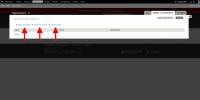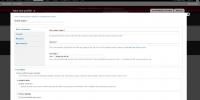Theme
Users can easily make their site ANU branded using the Acton, the ANU theme for Drupal, in conjunction with Acton Profile (Drupal 7) or ANU Site manager (Drupal 6).
Acton implements the latest ANU brand as recommended by the ANU Web Styles Guide. Acton Profile (Drupal 7) and ANU Site Manager (Drupal 6) are administrative modules required to manage the site profile (header, footer, college colours, metadata, etc).
Step 1. Download and install the Acton theme
Download Acton, upload it to the /sites/all/themes folder and uncompress it (Fig 1). If you don't have enough rights to uncompress the archive remotely, you may have to uncompress it locally and then upload its content.
Navigate to the 'Appearance' page (» Appearance) and click on the 'Set default' link of the Acton theme (Fig 2).
Step 2. Download and install Acton Profile
Download Acton Profile, upload it to the /sites/all/modules folder and uncompress it.
Download Entity API (required by Acton Profile), upload it to the /sites/all/modules folder and uncompress it (Fig 3).
Navigate to your site's modules page (» Modules) and enable Entity API and Acton Profile (Fig 4).
Step 3. Configure Acton Profile
Upon enabling the theme and the Acton Profile module, the alert bar will prompt you to set up a profile (Fig 5).
Alternatively you may access the configuration form from the Administration menu (Appearance » Manage Acton Profiles).
Acton Profile allows you to 'Add a new profile' (all fields are empty), 'Add from site ID' (some fields are prepopulated based on the site ID), or 'Import profile' (fields are prepopulated based on the imported profile) (Fig 6).
Please note some fields are required (Fig 7).
To save the profile click 'Save profile'.